Remastering
Contents
1 Get a gentoo admin cd
- Go to gentoo.org/downloads
- Go to Mirrors
- Select a mirror
- Go to releases/<arch>/autobuilds/current-admincd-<arch>/
- Download and check iso
Example for Switzerland: http://mirror.switch.ch/ftp/mirror/gentoo/releases/x86/autobuilds/current-admincd-x86/
Or get the version used in this tutorial from here.
2 Set up the environment
Let's create a clean directory to work in. Copy the ISO to the directory and change into it afterwards.
user@local:~$ mkdir /tmp/remaster user@local:~$ cp admincd-x86-20160119.iso /tmp/remaster/ user@local:~$ cd /tmp/remaster/ user@local:/tmp/remaster$ ls admincd-x86-20160119.iso
3 Extract files
The ISO is essentially an archive. We'll re-create the ISO later on, so let's get the original contents. This is very easily done by mounting the image and copying the files. Don't forget to unmount the image.
user@local:/tmp/remaster$ sudo mount -o loop admincd-x86-20160119.iso /mnt/ mount: block device /tmp/remaster/admincd-x86-20160119.iso is write-protected, mounting read-only user@local:/tmp/remaster$ mkdir admincd user@local:/tmp/remaster$ cp -r /mnt/* admincd/ user@local:/tmp/remaster$ ls -1 admincd gentoo.efimg gentoo.efimg.mountPoint image.squashfs isolinux livecd README.txt user@local:/tmp/remaster$ sudo umount /mnt
4 Unpack the root directory
We're mainly interested in image.squashfs. That's the future root directory. Changes we make there will be reflected in the booted live system. So let's get the files. Again, we have to extract the contents from the squashfs file.
You need squashfs-tools (debian package) to continue.
user@local:/tmp/remaster$ cd admincd/ user@local:/tmp/remaster/admincd$ sudo unsquashfs image.squashfs Parallel unsquashfs: Using 2 processors 62141 inodes (68754 blocks) to write [===========================================================\] 68754/68754 100% created 59190 files created 4421 directories created 2677 symlinks created 271 devices created 1 fifos user@local:/tmp/remaster/admincd$ ls -1 gentoo.efimg gentoo.efimg.mountPoint image.squashfs isolinux livecd README.txt squashfs-root
This command created the directory squashfs-root. Let's have a look inside.
user@local:/tmp/remaster/admincd$ ls -1 squashfs-root/
bin
boot
dev
etc
home
lib
media
mnt
opt
proc
root
run
sbin
sys
tmp
usr
var
5 Modify the root directory
Anything you do to the root directory will afterwards be present in the booted live system. So let's tamper with some files.
user@local:/tmp/remaster/admincd$ cd squashfs-root/ user@local:/tmp/remaster/admincd/squashfs-root$ sudo vim etc/profile user@local:/tmp/remaster/admincd/squashfs-root$ sudo vim root/greeter user@local:/tmp/remaster/admincd/squashfs-root$ cd ..
6 Re-pack the root directory
So now, it's the same process in reverse. First, you have to create the squashfs file from your modified root directory. For this, there's the command mksquashfs. Be sure not to pick the original file (image.squashfs), this won't work. Use a new file instead and move it afterwards.
Note that you can also skip this part and Alternative: Create a setup for user-driven remastering. Especially, if you do the remastering repeatedly, maybe even with other people involved.
user@local:/tmp/remaster/admincd$ sudo mksquashfs squashfs-root image-new.squashfs Parallel mksquashfs: Using 2 processors Creating 4.0 filesystem on image-new.squashfs, block size 131072. [===========================================================/] 65806/65806 100% Exportable Squashfs 4.0 filesystem, gzip compressed, data block size 131072 compressed data, compressed metadata, compressed fragments, compressed xattrs duplicates are removed Filesystem size 391237.38 Kbytes (382.07 Mbytes) 28.19% of uncompressed filesystem size (1387678.62 Kbytes) Inode table size 623340 bytes (608.73 Kbytes) 28.46% of uncompressed inode table size (2189975 bytes) Directory table size 582674 bytes (569.02 Kbytes) 42.71% of uncompressed directory table size (1364317 bytes) Number of duplicate files found 9610 Number of inodes 66561 Number of files 59191 Number of fragments 3759 Number of symbolic links 2677 Number of device nodes 271 Number of fifo nodes 1 Number of socket nodes 0 Number of directories 4421 Number of ids (unique uids + gids) 15 Number of uids 5 root (0) unknown (88) nobody (65534) unknown (123) unknown (91) Number of gids 13 root (0) disk (6) news (9) tty (5) unknown (88) man (12) colord (121) uucp (10) unknown (406) unknown (248) bluetooth (120) unknown (250) pulse-access (123) user@local:/tmp/remaster/admincd$ ls -1 gentoo.efimg gentoo.efimg.mountPoint image.squashfs image-new.squashfs isolinux livecd README.txt squashfs-root
This gives you the file image-new.squashfs. Now, move it over to image.squashfs, overwriting the original file (copy that one somewhere else if you still need it).
user@local:/tmp/remaster/admincd$ mv image-new.squashfs image.squashfs user@local:/tmp/remaster/admincd$ ls -1 gentoo.efimg gentoo.efimg.mountPoint image.squashfs isolinux livecd README.txt squashfs-root
Before you continue, remove leftovers of your work. You should end up with exactly the same file structure as in the beginning. At least the squashfs-root directory has to be deleted.
user@local:/tmp/remaster/admincd$ sudo rm -r squashfs-root/ user@local:/tmp/remaster/admincd$ ls -1 gentoo.efimg gentoo.efimg.mountPoint image.squashfs isolinux livecd README.txt
7 Re-create the ISO file
So, we already have the updated squashfs, let's pack it into a new ISO file. That's what mkisofs is for. You can use it to create an ISO file from a directory. If you used different names, have a look at the last two arguments (-o master.iso admincd). Copy/paste the rest of the parameters.
Note that you don't necessarily need to create the ISO. If you want to boot via USB stick, you have two options. Either try the approach shown here, with isohybrid. Or read Alternative: Create a USB boot stick, which works on the admincd structure directly, without the ISO.
user@local:/tmp/remaster/admincd$ cd ../ user@local:/tmp/remaster$ ls -1 admincd admincd-x86-20160119.iso user@local:/tmp/remaster$ sudo mkisofs -R -J -l -no-emul-boot -boot-load-size 4 -boot-info-table -r -b isolinux/isolinux.bin -c isolinux/boot.cat -o master.iso admincd I: -input-charset not specified, using utf-8 (detected in locale settings) Size of boot image is 4 sectors -> No emulation 2.38% done, estimate finish Sun Jan 31 18:30:32 2016 4.76% done, estimate finish Sun Jan 31 18:30:32 2016 7.14% done, estimate finish Sun Jan 31 18:30:32 2016 9.52% done, estimate finish Sun Jan 31 18:30:32 2016 11.90% done, estimate finish Sun Jan 31 18:30:32 2016 14.27% done, estimate finish Sun Jan 31 18:30:32 2016 16.66% done, estimate finish Sun Jan 31 18:30:32 2016 19.03% done, estimate finish Sun Jan 31 18:30:32 2016 21.41% done, estimate finish Sun Jan 31 18:30:32 2016 23.79% done, estimate finish Sun Jan 31 18:30:32 2016 26.17% done, estimate finish Sun Jan 31 18:30:32 2016 28.54% done, estimate finish Sun Jan 31 18:30:35 2016 30.93% done, estimate finish Sun Jan 31 18:30:35 2016 33.30% done, estimate finish Sun Jan 31 18:30:35 2016 35.68% done, estimate finish Sun Jan 31 18:30:34 2016 38.06% done, estimate finish Sun Jan 31 18:30:34 2016 40.44% done, estimate finish Sun Jan 31 18:30:34 2016 42.82% done, estimate finish Sun Jan 31 18:30:34 2016 45.20% done, estimate finish Sun Jan 31 18:30:36 2016 47.57% done, estimate finish Sun Jan 31 18:30:36 2016 49.96% done, estimate finish Sun Jan 31 18:30:36 2016 52.33% done, estimate finish Sun Jan 31 18:30:35 2016 54.71% done, estimate finish Sun Jan 31 18:30:35 2016 57.09% done, estimate finish Sun Jan 31 18:30:35 2016 59.47% done, estimate finish Sun Jan 31 18:30:35 2016 61.84% done, estimate finish Sun Jan 31 18:30:35 2016 64.23% done, estimate finish Sun Jan 31 18:30:35 2016 66.60% done, estimate finish Sun Jan 31 18:30:35 2016 68.98% done, estimate finish Sun Jan 31 18:30:34 2016 71.36% done, estimate finish Sun Jan 31 18:30:34 2016 73.74% done, estimate finish Sun Jan 31 18:30:34 2016 76.12% done, estimate finish Sun Jan 31 18:30:34 2016 78.50% done, estimate finish Sun Jan 31 18:30:34 2016 80.87% done, estimate finish Sun Jan 31 18:30:34 2016 83.26% done, estimate finish Sun Jan 31 18:30:34 2016 85.63% done, estimate finish Sun Jan 31 18:30:34 2016 88.01% done, estimate finish Sun Jan 31 18:30:34 2016 90.39% done, estimate finish Sun Jan 31 18:30:34 2016 92.77% done, estimate finish Sun Jan 31 18:30:34 2016 95.14% done, estimate finish Sun Jan 31 18:30:34 2016 97.52% done, estimate finish Sun Jan 31 18:30:35 2016 99.91% done, estimate finish Sun Jan 31 18:30:35 2016 Total translation table size: 2048 Total rockridge attributes bytes: 3146 Total directory bytes: 11268 Path table size(bytes): 82 Max brk space used 22000 210210 extents written (410 MB)
So that's done, you have now a master.iso file in the remaster directory. Before booting it, make it bootable from usb with isohybrid.
user@local:/tmp/remaster$ ls -1 admincd admincd-x86-20160119.iso master.iso user@local:/tmp/remaster$ sudo isohybrid master.iso
8 Boot the system
The iso file /tmp/remaster/master.iso now contains your remastered live system. Put it into VirtualBox as CD-ROM and start the virtual machine.
Setting up a virtual machine is rather easy. Follow the wizard without adding a hard disk (you don't need one anyways), then add the ISO as CD-ROM and fire up the machine. Here's some screenshots to guide you.
The virtual machine creation wizard is straight forward:
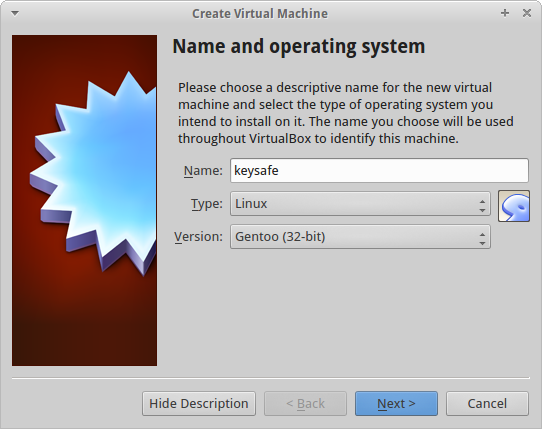
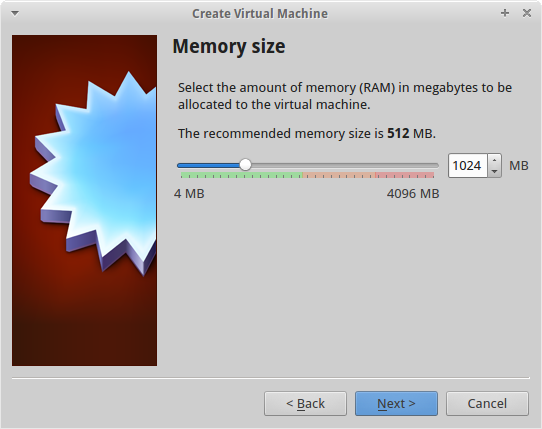
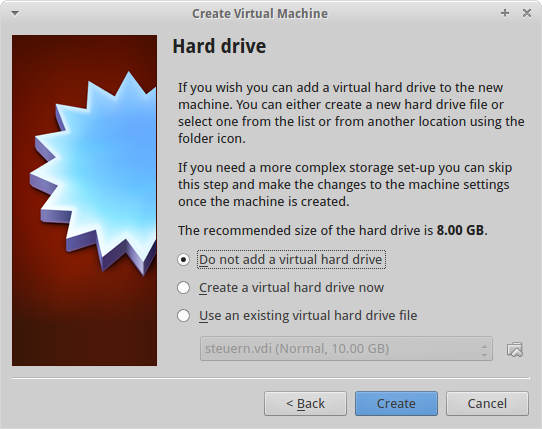
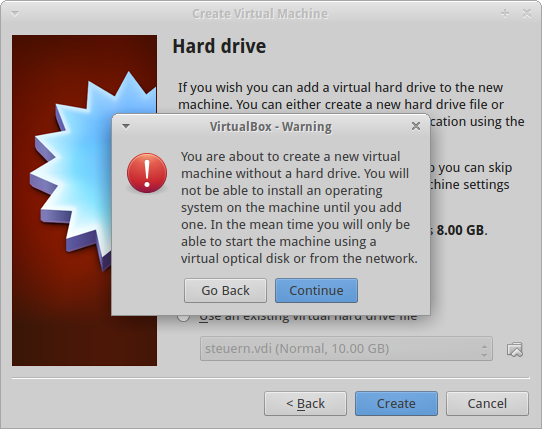
Change the CD controller in the settings to your ISO
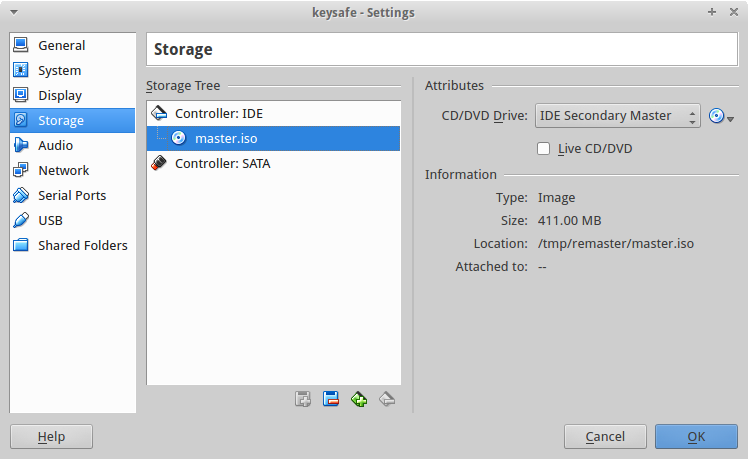
And start up the machine.
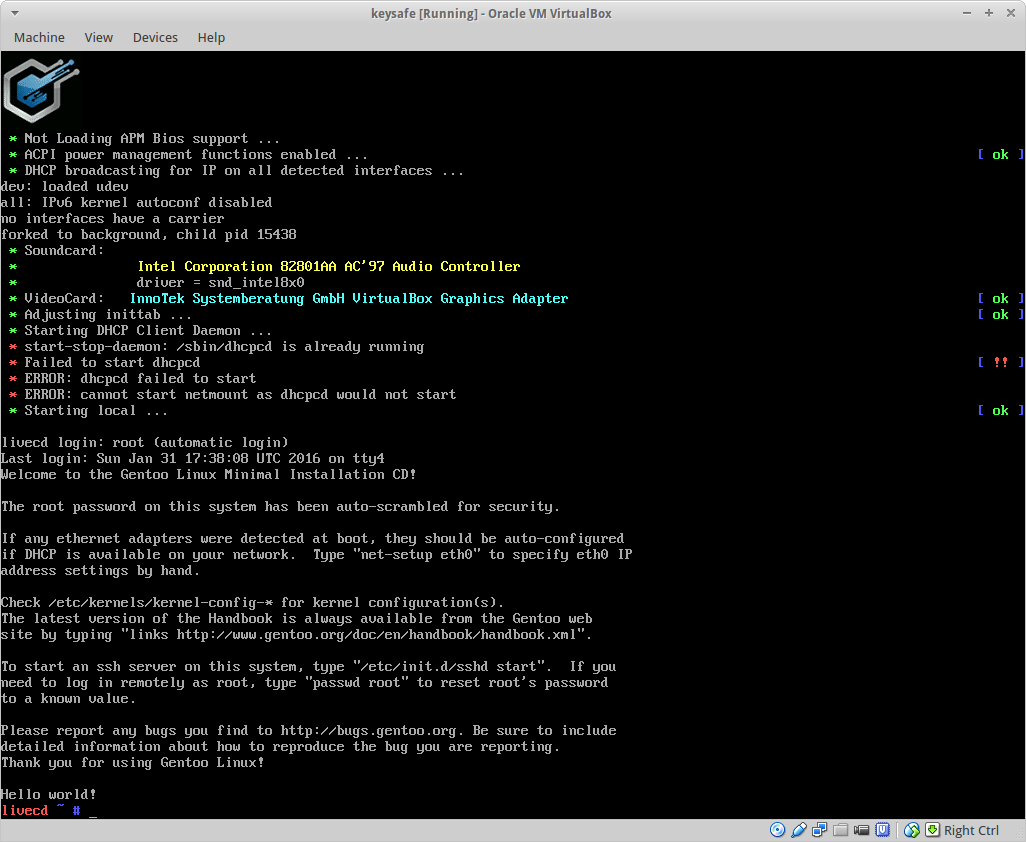
9 Alternative: Create a setup for user-driven remastering
Follow the tutorial just before step 5 (Re-pack the root directory). Now, you can diverge slightly from the straight-forward remastering. The concepts are still the same. But you do it in a different way. One which allows to create multiple remastered versions easily.
Specifically, the situation is that you have some changes of your own but allow other users to contribute more changes. You want to prepare the remastering and take as much work off the user's as possible, while still allowing them to do their job. So let's get started.
9.1 Seperate 'static' content from files changable by the user
You have made some changes to the root directory. Now move all top-most directories in which the user is allowed to modify something outside the squashfs-root directory. It's important to move the directory from the root on. If the user can modify /etc/bash/bashrc, you have to move the /etc folder. Because of this limitation, it's a good practice to restrict the user to changes of the /root directory. You can probably bend the rest of the file system with scripts, commands or symlinks to follow this.
user@local:/tmp/remaster/admincd/squashfs-root$ sudo mv root ../ user@local:/tmp/remaster/admincd/squashfs-root$ ls -1 bin boot dev etc home lib media mnt opt proc run sbin sys tmp usr var
9.2 Pack the static part
Having split the root directory in two parts, you can now pack the static part. Meaning, the part of the root directory the user does not need to change. As with the original tutorial, mksquashfs packs all the files together. This time, we use base.squashfs as target image.
user@local:/tmp/remaster/admincd/squashfs-root$ cd .. user@local:/tmp/remaster/admincd$ sudo mksquashfs squashfs-root base.squashfs Parallel mksquashfs: Using 2 processors Creating 4.0 filesystem on base.squashfs, block size 131072. [===========================================================-] 65803/65803 100% Exportable Squashfs 4.0 filesystem, gzip compressed, data block size 131072 compressed data, compressed metadata, compressed fragments, compressed xattrs duplicates are removed Filesystem size 391236.87 Kbytes (382.07 Mbytes) 28.19% of uncompressed filesystem size (1387677.92 Kbytes) Inode table size 623225 bytes (608.62 Kbytes) 28.46% of uncompressed inode table size (2189816 bytes) Directory table size 582506 bytes (568.85 Kbytes) 42.70% of uncompressed directory table size (1364169 bytes) Number of duplicate files found 9609 Number of inodes 66556 Number of files 59187 Number of fragments 3759 Number of symbolic links 2677 Number of device nodes 271 Number of fifo nodes 1 Number of socket nodes 0 Number of directories 4420 Number of ids (unique uids + gids) 15 Number of uids 5 root (0) unknown (88) nobody (65534) unknown (123) unknown (91) Number of gids 13 root (0) disk (6) news (9) tty (5) unknown (88) man (12) colord (121) uucp (10) unknown (406) unknown (248) bluetooth (120) unknown (250) pulse-access (123) user@local:/tmp/remaster/admincd$ ls -1 base.squashfs gentoo.efimg gentoo.efimg.mountPoint image.squashfs isolinux livecd README.txt root squashfs-root
As with the original tutorial, let's clean up here. Remove the squashfs-root directory and also the image.squashfs file. Remove other leftovers as well, but not the directories moved from the root structure before (here the root folder).
user@local:/tmp/remaster/admincd$ sudo rm -r squashfs-root/ user@local:/tmp/remaster/admincd$ rm image.squashfs user@local:/tmp/remaster/admincd$ ls -1 base.squashfs gentoo.efimg gentoo.efimg.mountPoint isolinux livecd README.txt root
9.3 Prepare user-driven remastering
You now have a parts of the live system packed together in base.squashfs. You also have some other files which were in the iso archive. And there's the directory the user has to modify. Put them into a suitable directory structure and ship all files to your users.
user@local:/tmp/remaster/admincd$ mkdir live user@local:/tmp/remaster/admincd$ mv {gentoo.efimg,gentoo.efimg.mountPoint,isolinux,livecd,README.txt} live/ user@local:/tmp/remaster/admincd$ ls -1 base.squashfs live root user@local:/tmp/remaster/admincd$ mkdir update user@local:/tmp/remaster/admincd$ sudo mv root update/ user@local:/tmp/remaster/admincd$ ls -1 base.squashfs live update
You ship the admincd directory to the user. The live folder contains files for the iso image. The base.squashfs is the root directory prepared by you. The update folder contains everything the user can modify.
9.4 The user's job
Your fellow user now gets the prepared squashfs, the other iso contents and a directory to modify. After having made some changes, the remastering can be completed quickly. Using mksquashfs, the updated directory is added to your base squashfs (with the static content). The result is again packed into an ISO file and that's it.
So first, the user changes some files in the update directory*.
user@local:/tmp/remaster/admincd$ cd update user@local:/tmp/remaster/admincd/update$ sudo vim root/greeter user@local:/tmp/remaster/admincd/update$ cd ..
Then, let's create the final squashfs image. Note that files in the update directory are appended to the image. Meaning that directories are just added to the archive. Since the operation is not recursive, you have to move the top-level directory when splitting. Otherwise (i.e. the root folder exists in base.squashfs) the user's content would be put in a directory called root_1 or similar.
First we copy the base.squashfs over to the live tree. This way, the prepared base.squashfs is preserved and the process can be repeated multiple times. Then, the image is updated.
user@local:/tmp/remaster/admincd$ cp base.squashfs live/image.squashfs user@local:/tmp/remaster/admincd$ sudo mksquashfs update/ live/image.squashfs Found a valid exportable SQUASHFS superblock on live/image.squashfs. Compression used gzip Inodes are compressed [...] # omitted mksquashfs output user@local:/tmp/remaster/admincd$ ls -1 live/ gentoo.efimg gentoo.efimg.mountPoint image.squashfs isolinux livecd README.txt
Having the image.squashfs ready, you continue the original tutorial with creating the ISO.
9.5 Create a ISO image
Again, note that you don't necessarily need to create the ISO. If you want to boot via USB stick check out Alternative: Create a USB boot stick, which works without the ISO.
user@local:/tmp/remaster/admincd$ mkisofs -R -J -l -no-emul-boot -boot-load-size 4 -boot-info-table -r -b isolinux/isolinux.bin -c isolinux/boot.cat -o master.iso live I: -input-charset not specified, using utf-8 (detected in locale settings) Size of boot image is 4 sectors -> No emulation 2.38% done, estimate finish Sun Jan 31 19:54:49 2016 [...] # omitted mkisofs output 210210 extents written (410 MB) user@local:/tmp/remaster/admincd$ isohybrid master.iso user@local:/tmp/remaster/admincd$ ls -1 base.squashfs live master.iso update
And like this get the master.iso, like before.
Now, the neat part is that these last three commands can easily be summed up in a script and shipped to the user. Put the script update-image.sh into the admincd folder and let it run after the changes to update have been made.
user@local:/tmp/remaster/admincd$ ls -1 base.squashfs live update update-image.sh user@local:/tmp/remaster/admincd$ chmod "+x" update-image.sh user@local:/tmp/remaster/admincd$ ./update-image.sh mksquashfs requires root permissions; using sudo, please provide password if prompted [...] # mksquashfs and mkiso output To create a boot stick (sdX), type: $ sudo dd if=master.iso of=/dev/sdX user@local:/tmp/remaster/admincd$ ls -1 base.squashfs live master.iso update update-image.sh
Again, you end up with the master.iso
10 Alternative: Create a USB boot stick
If you want to create a USB stick to carry your system, run isohybrid on it and copy the iso to the stick with dd. If this method doesn't work, follow the tutorial on gentoo.org:
https://wiki.gentoo.org/wiki/LiveUSB/Guide
Look it up and/or follow the instructions below. You'll need to have syslinux installed.
Create a FAT16 file system on your USB stick. Replace sdXY by the device address (e.g. sdc1, sdd1, ...).
user@local:/tmp/remaster$ mkdosfs -F 16 /dev/sdXY mkfs.fat 3.0.22 (2013-07-19)
Then, copy the MBR to the stick. Again, replace sdX with your device, as before.
user@local:/tmp/remaster$ sudo dd if=/usr/share/syslinux/mbr.bin of=/dev/sdX 0+1 records in 0+1 records out 440 bytes (440 B) copied, 0.00522668 s, 84.2 kB/s
Mount the usb stick
user@local:/tmp/remaster$ sudo mount -t vfat /dev/sdXY /mnt/usb
Copy over the files.
user@local:/tmp/remaster$ ls -1 admincd admincd-x86-20160119.iso user@local:/tmp/remaster$ sudo cp admincd/isolinux/* /mnt/usb user@local:/tmp/remaster$ sudo cp admincd/* /mnt/usb cp: omitting directory ‘admincd/gentoo.efimg.mountPoint’ cp: omitting directory ‘admincd/isolinux’ user@local:/tmp/remaster$ cd /mnt/usb user@local:/mnt/usb$ sudo mv isolinux.cfg syslinux.cfg user@local:/mnt/usb$ sudo mv memtest86 memtest user@local:/mnt/usb$ sudo rm isolinux.bin user@local:/mnt/usb$ ls -1 boot.cat boot.msg elilo.efi F2.msg F3.msg F4.msg F5.msg F6.msg F7.msg gentoo gentoo.efimg gentoo.igz image.squashfs kernels.msg livecd memtest README.txt syslinux.cfg System-gentoo.map
Now, following the documentation, change the syslinux.cfg file.
user@local:/mnt/usb$ sed -i -e "s:cdroot:cdroot slowusb:" -e "s:kernel memtest86:kernel memtest:" /mnt/usb/syslinux.cfg
Unmount the usb stick and run syslinux on the device.
user@local:/mnt/usb$ cd user@local:~$ sudo umount /mnt/usb user@local:~$ sudo syslinux /dev/sdXY